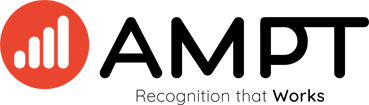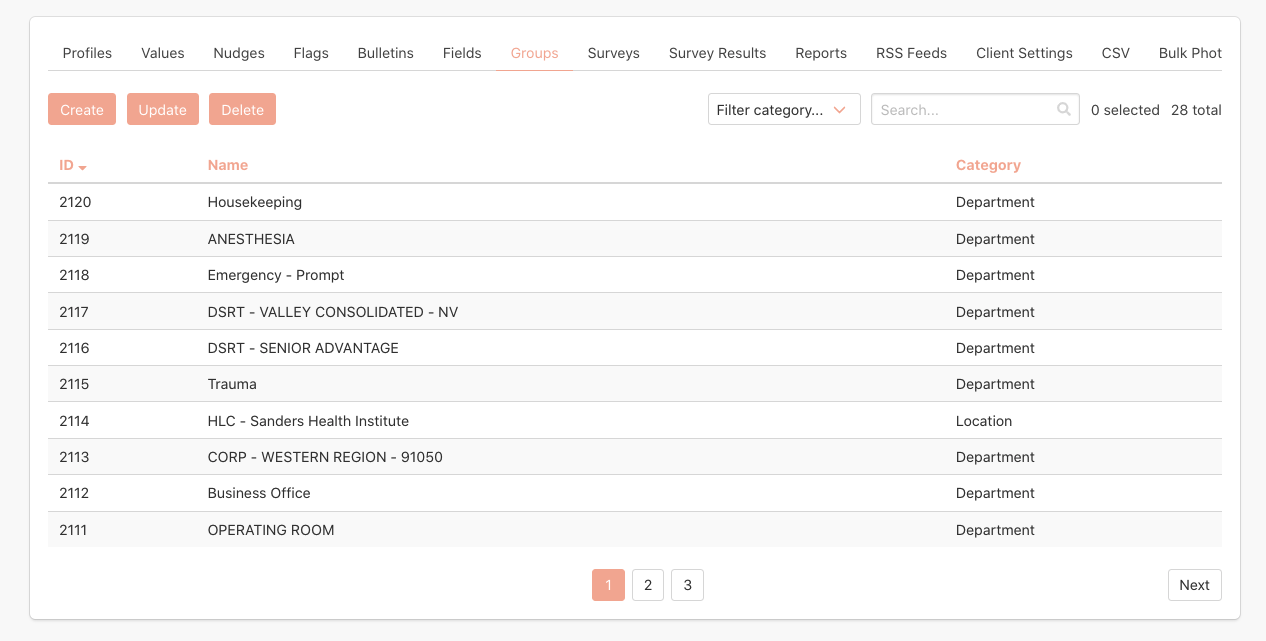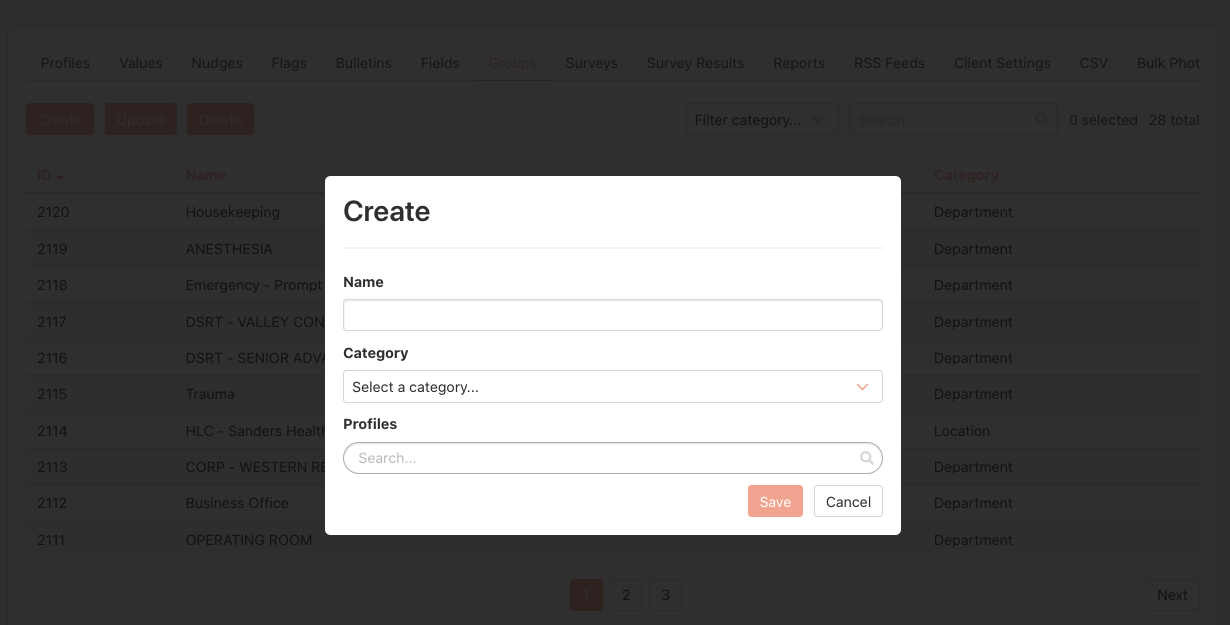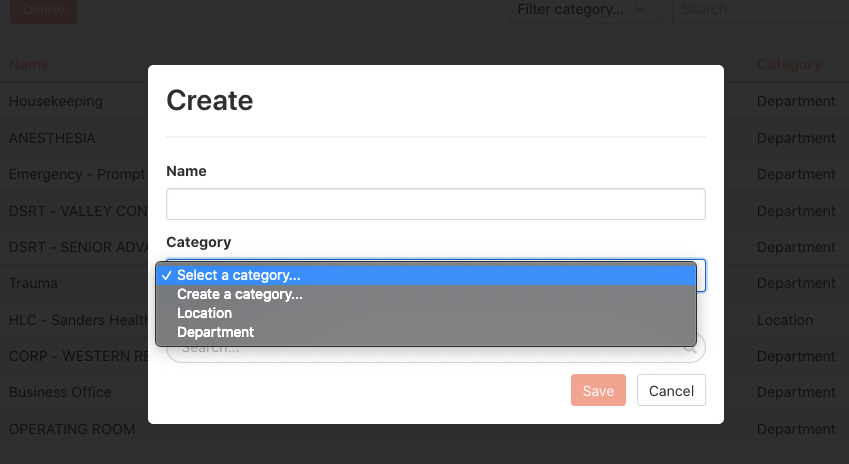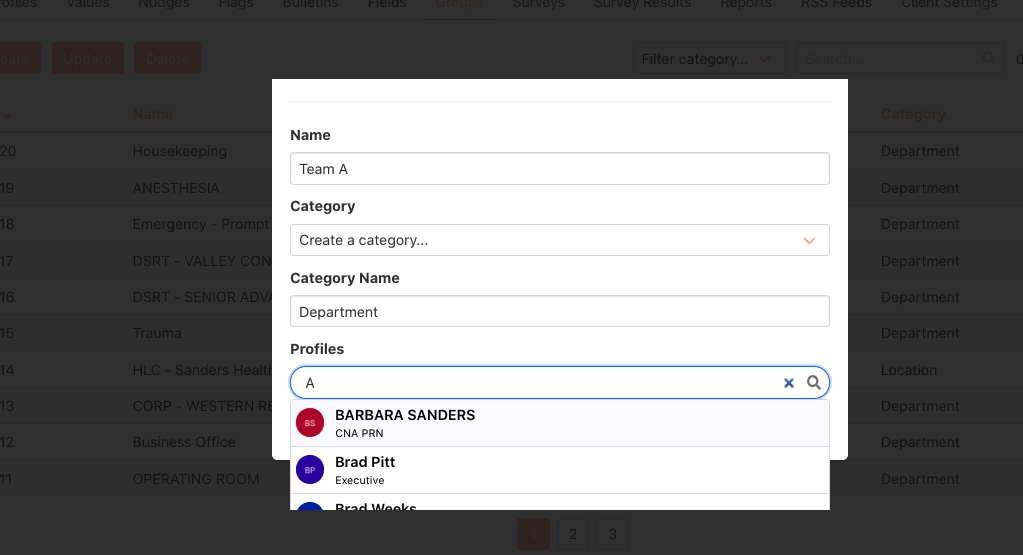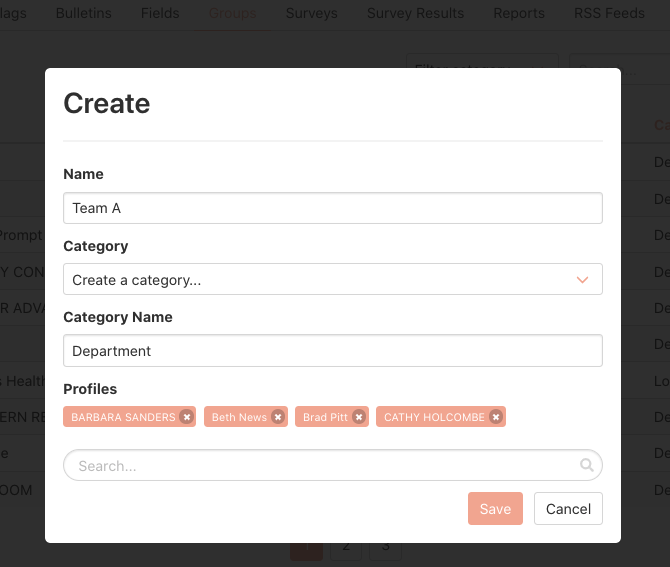Groups on AMPT
Creating, updating and deleting groups on AMPT are very simple. On AMPT 'Groups' are used to easily recognize groups of people, or search or sort certain reports or search results.
**Any group you create as an admin from the admin portal is seen and can be used universally by all employees on your AMPT.
For context, on AMPT groups are considered any number of employees whom you (as an admin) want to categorize and put into specific groupings for various reasons. These groups can, as an example, be location based for different locations inside your organization, or can be role or team based like 'Departments.'
You can choose to name, edit and update all of your categories of groups as well which gives you total control of how your organization is grouped.