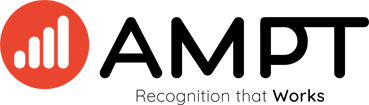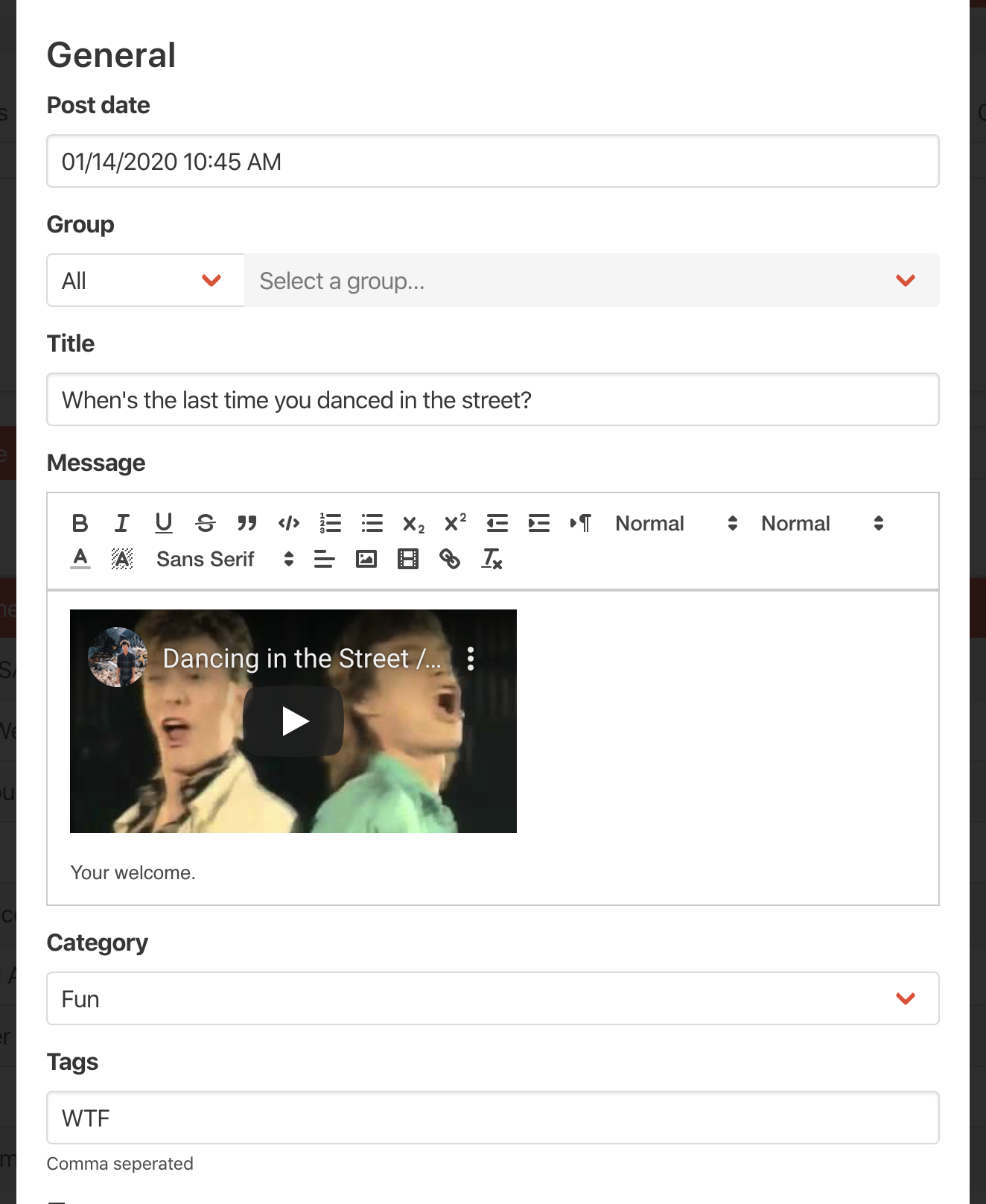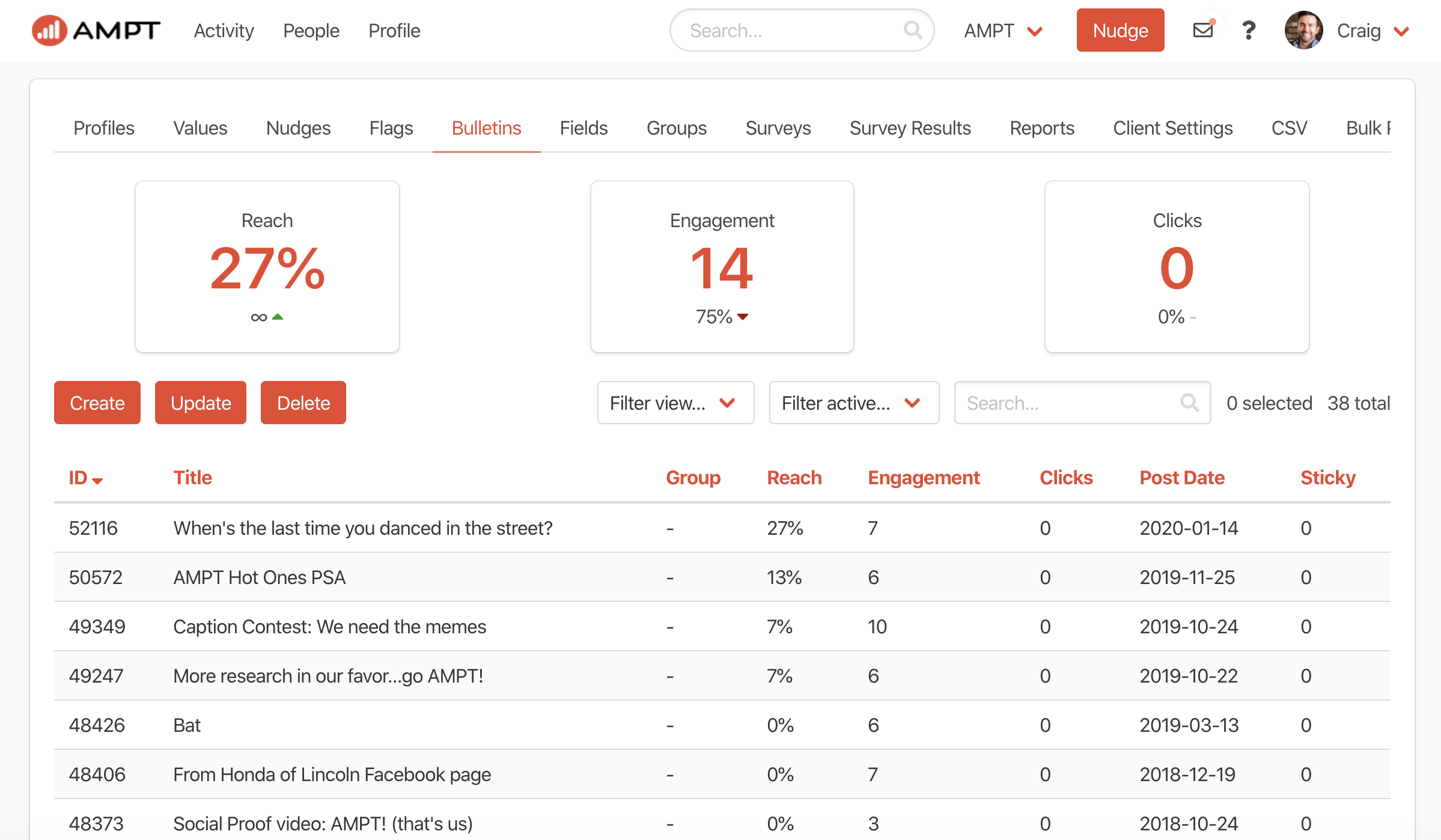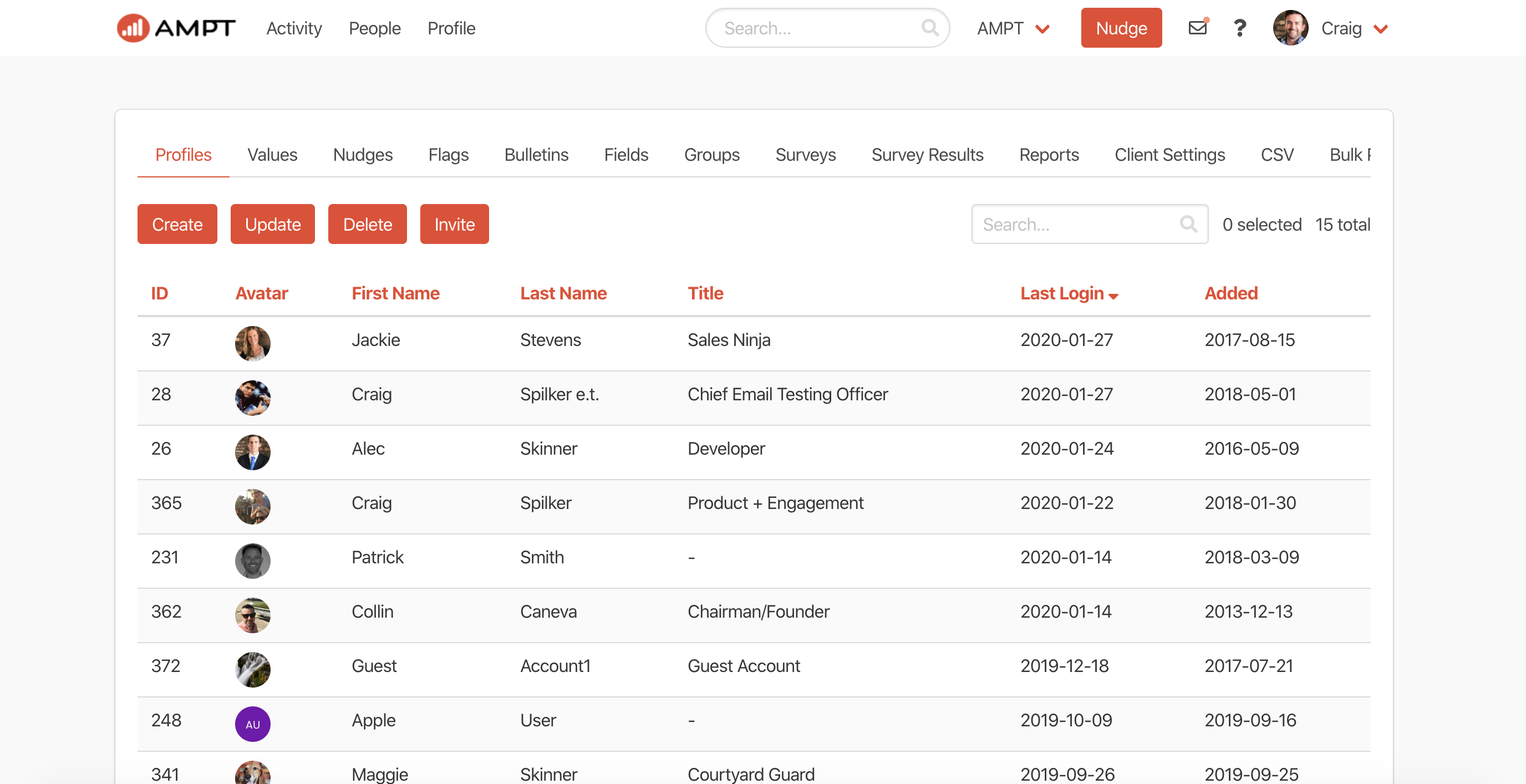Bulletins
Bulletins are a great way to keep your team informed and using AMPT. Nearly 57% of employees state they don’t feel fully communicated with at work and almost 69% of manager don’t feel comfortable communicating with their team.
Bulletins on AMPT are here to help you communicate with your team and stay in front of internal communication issues.
Key facts:
-Best clients on AMPT send one bulletin a week
-All AMPT bulletins also create an email with the post.
-There are multiple ways to create a bulletin.
Creating a Bulletin
Creating a bulletin on AMPT is simple and useful. No matter what you’re communicating (see section on “ideas for bulletins”) Bulletins can support your communication efforts. Here is a brief step-by-step guide to creating a bulletin.
To create a bulletin start by navigating to the Admin>bulletins section and click on “Create” from the main menu.
The pop-up create box has all you need to create a dynamic bulletin.
Definitions:
Post Date: Date you want to post the bulletin in the future or current.
Group: Send to a specific group or everyone.
Title: Title of your bulletin message.
Message: Where you write your main message. You can add images, videos (YouTube + Vimeo links), links, and format your text in many ways.
Category: Select the category of the message.
Tags: Select a tag to help your team find similar messages. These are searchable.
Posting your Bulletin
After you’ve finished adding your ‘Category’ (required as it’s used for your employee’s search purposes) and an optional ‘Tag’ it is best to review your bulletin for spelling and content accuracy.
If you’d like to see what your bulletin will look like to your employees just select the ‘Preview’ button at the bottom of the bulletin creation pop-up.
If it looks good to you- you’re all set.
By clicking on ‘Save’ you will “Save” your bulletin for either immediate posting (if you selected a time current or in the past) or it will post on your selected future date/time.
Insights into your Bulletins
Making sure you have insight into how effective and impactful your communications are is also central to our mission at AMPT. That’s why we have created a simple and useful way for you to see how well each bulletin is performing.
From your Admin>Bulletins main view, you will immediately see your last months main stats with our top three insight boxes.
Reach: What percentage of your total employee base has “viewed” bulletins.
Engagement: How many comments or likes have each gotten.
Clicks: How many specific link clicks your posts have gotten.
Who can post a bulletin?
Determining who can send a bulletin or not is ultimately up to you and your admin team. Good candidates are those who are in internal communications, human relations, social media, marketing or anyone who manages communications, events, etc.
To grant access to someone so they can send bulletins just navigate to your admin>profiles section.
Select the person or persons who you want to grant access to posting, updating and deleting bulletins by scrolling down on their profile till you see “Permissions”.
Select Bulletins and click “Save”. This user will have access on their next login.