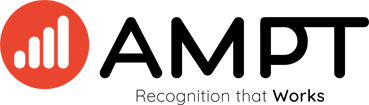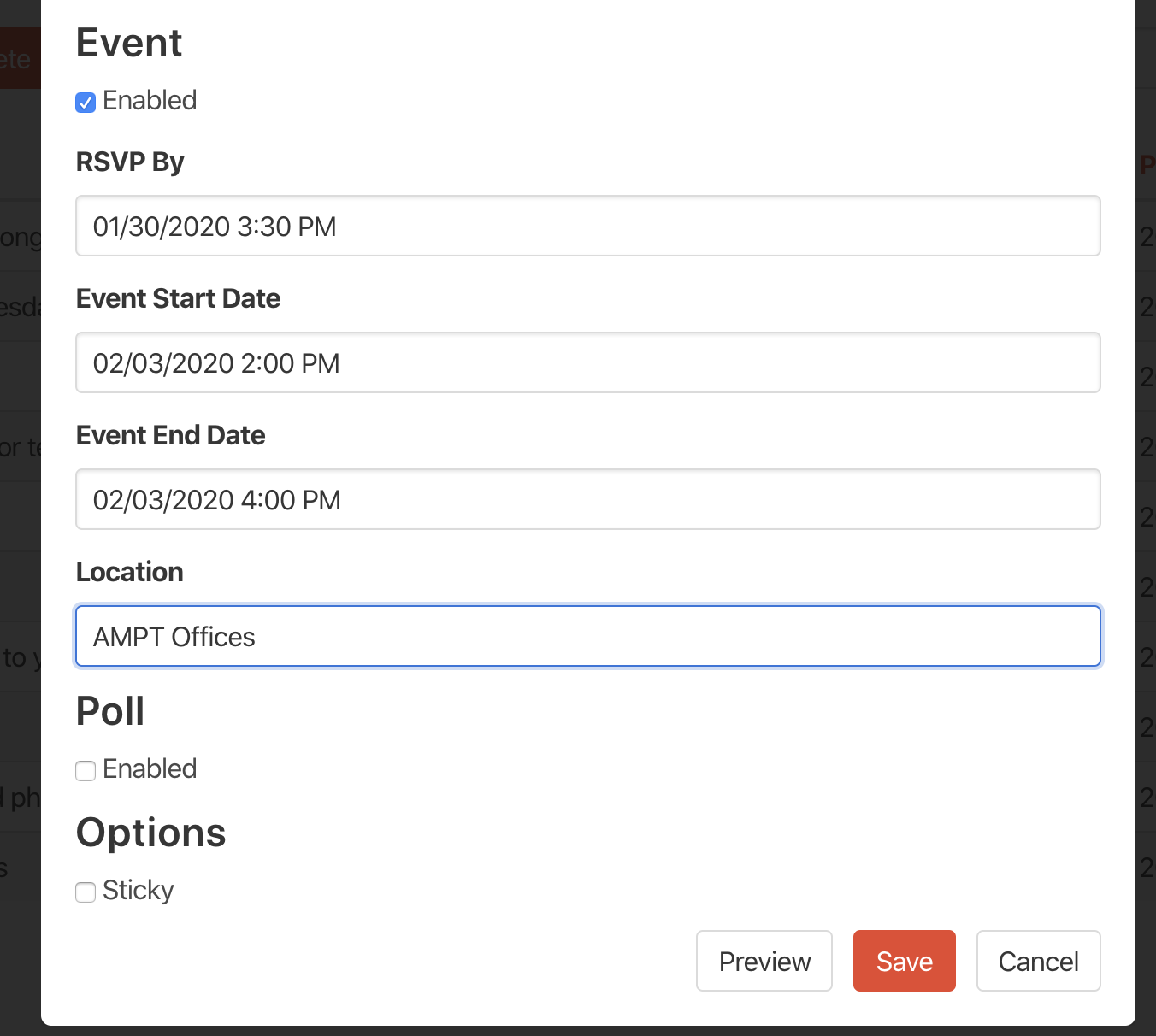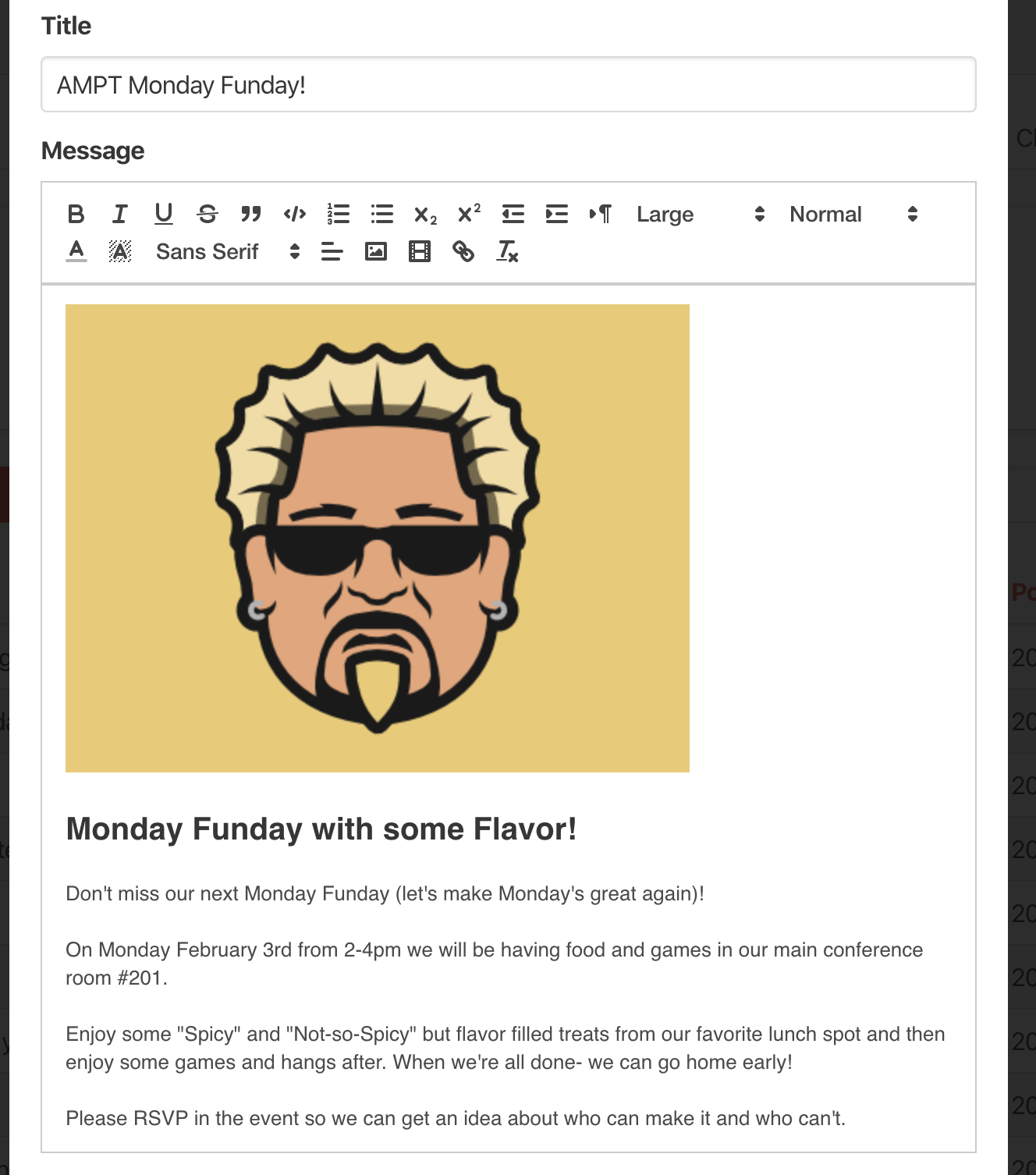Events
Events is a feature inside the Bulletins Admin tool that allows you to create, manage, and update Events inside your organization.
With the AMPT Events tool, you can update your invitees about changes in events, reminders for upcoming event or event-RSVP's, as well as get metrics and data about who is going (or not going) to your organizational events.
Log into Bulletins
From the Admin > Bulletins section you can begin to 'Create' your AMPT Event. This is also where you can see responses, reach rates, as well as update or delete any events from the past.
Begin Creating your Event
After clicking on 'Create' a pop-up will appear. This is the same pop-up that you'd normally see if you were creating a standard AMPT Bulletin.
Make it an Event by scrolling to the bottom of the pop-up till you see the 'Enable' button.
By clicking on that box you will now see specific input fields about your event including RSVP Date (when you want your team to RSVP for the event by), Event Start Date (when your actual event will begin) and Event End Date (when you actual event will end).
You can also add a specific location address which will then create a link to Google Maps once the event is published.
Add more to your event
Just like in AMPT Bulletins you can add media to your Event post. Add images, videos, links and specific formating to make your post stand out.
Once you have all the details and design figured out you can preview your post to make sure it looks just right.
If everything is final, select "Save" and the AMPT system will post your Event at the time set (if no time set, it will post immediately).
Once your event is posted it will appear on the Activity feed and Bulletins tab like normal bulletins.
It’s from this post that your employees (who were invited) can RSVP by selecting between “Going” “Interested” and “Not Going”.
If employees haven’t responded with a RSVP status then the AMPT platform will remind them with a simple email.
After each employee has selected their invite status it will tally and record their status for you to view inside the Admin>Bulletins>Event view.
Bulletins admins will also receive an email after the event has finished with a CSV file to show all recorded answers + names.